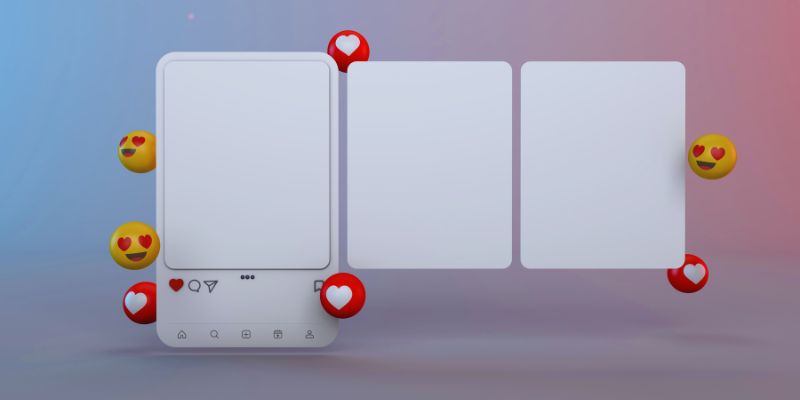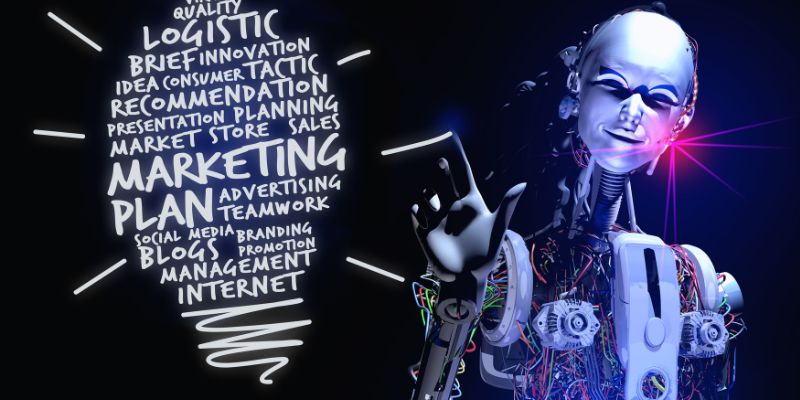Among the most often used code editors available to developers nowadays is Visual Studio Code (VS Code). Its extensibility lets users enhance productivity and personalize their experience. For Python developers, VS Code provides a great space to create and run Python projects.
The flexibility of VS Code in creating custom extensions to improve its capability is among its strong aspects. If you want to create your first Python extension, this guide will walk you through the methodically sequential procedure. In 7 easy steps, you will learn to build a Python extension for VS Code. In conclusion, your extension will work completely and fit the VS Code environment.
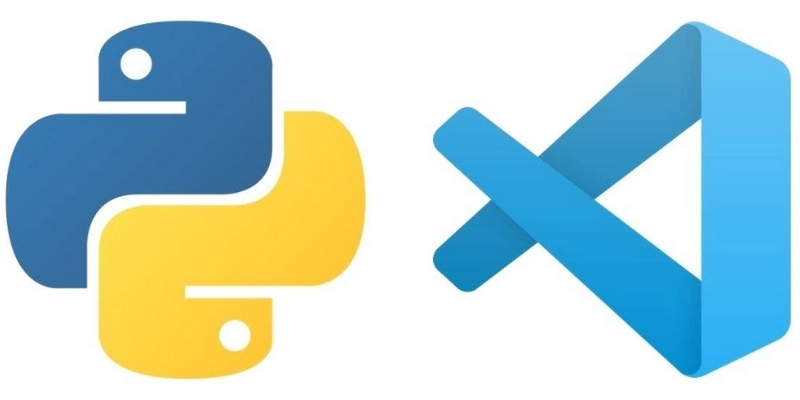
7 Easy Steps for VS Code
Here are step-by-step guides to building Python extension for VS Code:
Step 1 – Set Up Your Development Environment
Setting up your development environment is crucial before you begin constructing your extension. You will need the VS Code loaded onto your machine to accomplish this. You can get the editor from the official website if you have not already. Install Node.js in addition to VS Code; this will enable extensions for VS Code. Git is widely used in version control and extension development; hence, you will also need it. Make sure Python comes installed on your machine correctly. Type `python --version` to verify from your terminal or command prompt. If Python is installed, follow the next instructions. If not, grab and install the most recent version from the official Python website. You can start constructing your extension once all prerequisites are set up.
Step 2 – Install the VS Code Extension Generator
An extension generator from VS Code lets you construct your template for extensions. Starting is easiest using Yeoman, a scaffolding tool designed for web projects. When opening your terminal, use the following commands to install Yeoman with the VS Code Extension Generator: "npm install -g yo generator-code." Run the generator using the following once-installed command: "yo code. "That will initiate an interactive procedure to assist with setting up your fundamental extension structure. Several questions regarding the kind of extension you wish to construct will be asked of you. If you want to work with TypeScript, choose the New Extension (TypeScript) option; if you would be more at ease working with JavaScript, choose New Extension (JavaScript).
Step 3 – Define Your Extension's Functionality
It's time to specify what your extension will perform since you have its fundamental framework set. Usually interacting with the Python environment, Python extensions for VS Code help to increase developer productivity. Among the often-used Python extensions are:
- Syntax highlighting and autocompletion
- Code linting and error detection
- Debugging and testing support
Keep things straightforward with your first extension. Say you wish to design an extension emphasizing Python keywords. You will have to change your extension's `package.json` file to indicate Python as the programming language and, therefore, adjust the extension's functionality.
Step 4 – Add Python Language Features
Once you have established the fundamental capabilities, you may include Python-specific tools. For instance, you may include Python syntax highlighting, code completion, or error checking in language support. Add Python syntax highlighting using the VS Code API. Additionally, install a Python module such as `pyright,` which facilitates type checking and error detection. Create these dependencies by changing your extension folder's `package.json` file. Make sure the code of your extension comprises the required Python language setups. Test your extension inside the VS Code environment to guarantee everything runs as expected once you have included the necessary tools. Change your code and dependencies if necessary to guarantee flawless functioning.
Step 5 – Debug and Test Your Extension
Debugging and testing your extension will start once its basic features are finished. VS Code's Run Extension function lets you quickly test your extension. This tool will launch a fresh VS Code environment where you may test your extension. Create some Python code and verify whether the extension appropriately emphasizes Python syntax to test Python language features. Check the Debug Console in VS Code to debug problems if your extension does not perform as planned. Unit tests allow you to ensure your extension also runs as intended. This stage will enable you to find problems before your extension is published.
Step 6 – Package and Publish Your Extension
Your extension should be packaged and posted to the VS Code Marketplace after you are happy with its performance. The official extension manager for VS Code, the vsce utility, will help you to bundle your extension. Install the tool first running: "npm install -g vsce. "Then use the following command to package your extension from your extension's folder: "vsce package."
A `.vsix` file produced by this can be posted to the VS Code Marketplace. Make sure you register with the Marketplace before releasing. Following login, you can upload your extension using the `vsce publish` command or the VS Code Marketplace website.
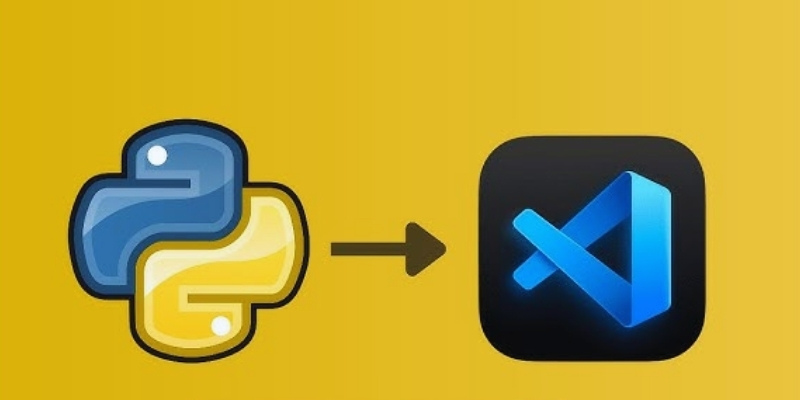
Step 7 – Maintain and Update Your Extension
You must maintain and update your Python extension since it is active on the VS Code Marketplace. Track user comments constantly to find flaws or raise the extension's functionality. Depending on user requirements, you can add fresh features, boost performance, or make changes. To change your extension, alter the code and version number in your `package.json.` Repackage your extension after revisions and publish the fresh version to the VS Code Marketplace.
Conclusion:
Creating your first Python plugin for VS Code can be fulfilling. These seven simple guidelines can help you improve your development environment and make it fit your requirements. Always ensure your extension is completely tested, and keep interacting with your users for enhancements. Python extensions for VS Code are an excellent method to increase output, whether you include a strong debugging tool or syntactic highlighting. Start creating your Python extension for VS Code to use your coding background.